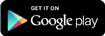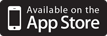SharePoint Cards App
New Mobile Cards App Brings Added Convenience and Security to Card Usage
Multi-tasking while being-on-the-go is a common characteristic of the modern age. The trick is identifying the best tools to support our mobile lifestyles. SharePoint Credit Union members looking for a way to make managing their cards easier with added security. Watch a tutorial here.
Our Cards App, developed with credit union members foremost in mind, brings together all the most popular card management features and seamlessly presents them on a single platform. After easy download and installation, members simply register their cards on the app to enjoy many popular features, including:
• Seeing account details
• Setting alerts
• Getting a 90-day transaction history
• Reporting a card lost/stolen
• Making payments
• Disputing transactions
• Turning a card off/on
Everything about the Cards App is designed to be user-friendly to ensure the ideal member experience. Access is TouchID enabled for Android and IOS devices.
The SharePoint Cards App for card management is available to download for free. Why wait? To download the app, visit the Apple Store and Google Play Store and search ‘SharePoint Cards’.
Frequently Asked Questions
1. What does the SharePoint Card application do?
The application allows you to manage debit and credit cards, including payments, alerts, and disputes. It gives you control over how your card is used by enabling you to turn your cards on and off, to restrict transactions, and to set up alerts for when transactions occur, helping to prevent card fraud or account abuse.
2. Can I put my SharePoint debit and credit cards in the app?
Yes, both SharePoint debit and credit cards can be managed within the app.
3. How do I add a credit or debit card to the app?
When you log in for the first time, use the Enroll feature to add a card. For additional cards, launch the app and scroll to the right until you see the Add a Card link.
4. What types of transactions show in the app?
Once you enroll your SharePoint credit and debit cards into the app, you will see all your card transactions including pending transactions.
5. How many transactions can I view in the app?
Card App monitors and displays all debit card transactions within the past 31 days and all credit card transactions within the past 90 days.
8. Will the app show pre-authorization charges on my debit card?
Yes, the SharePoint Card App includes pre-authorization charges from certain merchants such as gas stations.
9. Can I make credit card payments in the app?
Yes, you can make credit card payments from your preferred checking or savings account using the Make a Payment option.
10. How do I access alerts and controls?
You can access alerts and controls by going to the menu on the app or using Notification Settings within the card details.
11. What is the difference between an alert and a control/restriction?
An alert is a text notification sent to your cell phone when a transaction takes place with a specific card. A control/restriction limits the use of the card based on the preferences or filters you defined.
12. When the Credit or Debit Card is added, how will alerts be received?
You will receive alerts as a text message to your phone.
13. What would cause a location-based alert?
If you set an alert for purchases made outside of your local area and you make a purchase at a local retailer or an online retailer whose home office is another state, these would trigger a location-based alert for the transaction.
14. Does a lock/restriction block a reoccurring payment?
In most cases, reoccurring payments will continue until you contact the merchant to cancel the reoccurring payment. Any issues should be directed to the merchant.
15. Will the card alerts previously set up on SharePoint’s website still work?
No, if you previously set up alerts for your card on our website, you will need to set up new alerts in the app.
16. How fast does it work?
Within moments after you hit Submit, the locks, controls, and alerts are activated.
17. Can a secondary user access their shared account using the app?
Yes, if you have the card number and information about the primary cardholder, you can add the card at the time of enrollment or after enrollment by swiping to the far right in the Account Summary and then tap on Add Card.
18. What Operating Systems are supported?
The latest version of iOS and Android are supported plus two previous versions.
19. Do I need to be connected to mobile data or Wi-Fi for the app to work?
If there is an internet connection, via either a mobile data plan or Wi-Fi connection, the mobile app will work.
20. Who helps with troubleshooting?
If assistance is needed with the app, use the Contact Us link within the app or on the initial login page. A representative will gladly assist.